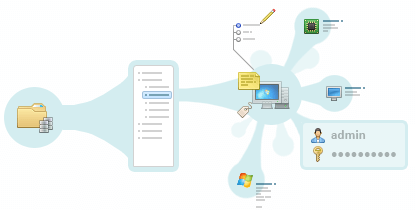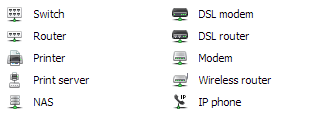In today's interconnected world, organizations rely heavily on a vast array of network devices to keep their operations running smoothly. From computers and servers to printers, routers, and surveillance cameras, these devices form the backbone of modern business infrastructure. To effectively manage and maintain this complex system, it is crucial to have a clear understanding of all the devices connected to it. This is where web scanning comes in. In this article, we will explore how to scan network for devices using Total Network Inventory (TNI), a powerful tool that simplifies the process of discovering devices on a grid.
Why do You Need to Scan the Network for All Devices?
Before delving into the process of inspecting devices on a network, it is essential to understand why this procedure is so important. Here are a few key reasons:
- Firstly, accurate asset management enables informed decision-making regarding hardware upgrades, maintenance schedules, and resource allocation. Secondly, understanding the system architecture is crucial for planning network expansions, optimizing performance, and troubleshooting issues.
- Moreover, regular device scanning helps identify unauthorized or rogue devices, mitigating potential security risks. In today's threat landscape, proactively monitoring the web for unknown devices is essential for detecting and responding to potential threats before they escalate.
- Lastly, having an up-to-date network map significantly speeds up the troubleshooting process when issues arise. By providing IT support teams with detailed information about connected devices and their configurations, the root cause of problems can be identified and resolved more efficiently, minimizing downtime and ensuring smooth operations.
In summary, scan network devices is a proactive approach that enhances asset management, net design, security, and troubleshooting capabilities, making it an indispensable practice for any organization's IT infrastructure.
What Methods Can Be Used to Scan a Local Network Using TNI?
Total Network Inventory offers several methods to scan local network for devices, catering to various operating systems and device types:
- WMI scanning: A standard set of interfaces for accessing devices, applications, and parameters on Windows. This method leverages the Windows Management Instrumentation (WMI) framework to collect detailed information about Windows-based devices on the system. By using WMI checking, TNI can gather data about hardware specifications, installed software, and configurations, providing a comprehensive overview of the Windows devices connected to the network.
- Remote scanning via SMB protocol: Collects comprehensive information about the scanned system by remotely running a browse agent with necessary local privileges. This method involves deploying a lightweight agent to the target device, which then collects detailed data about the system and sends it back to the TNI server. By using the SMB protocol, TNI can securely communicate with the agent and retrieve the necessary information without requiring direct access to the device.
- Remote reviewing via RPC protocol: Checks client-server applications based on Windows OS. This method uses the Remote Procedure Call (RPC) protocol to communicate with Windows-based devices and collect information about installed applications and services. By leveraging RPC scanning, TNI can identify potential compatibility issues or outdated software versions that may pose a risk to the network.
- Remote screening using SSH protocol: Suitable for Unix and macOS. This method allows TNI to securely connect to Unix-based devices and macOS using the Secure Shell (SSH) protocol. By establishing an encrypted connection, TNI can safely collect detailed information about the device's hardware, software, and configuration settings without compromising the security of the web.
- Remote checking using SNMP protocol: Ideal for printers, managed switches, routers, xDSL modems, IP phones, and wireless access points that support SNMP. The Simple Network Management Protocol (SNMP) is a widely supported standard for monitoring and managing system devices. By using SNMP scanning, TNI can gather detailed information about the status, performance, and configuration of these devices, enabling IT teams to proactively monitor and maintain the network infrastructure.
- Low-level hardware inspecting: TNI installs a driver to collect low-level hardware data, such as information about memory modules and hard disks. This method provides even greater detail about the hardware components of each device on the system, enabling IT teams to make informed decisions about upgrades, replacements, and capacity planning.
- Manual scanning: Allows for the addition of devices that cannot be automatically detected. In some cases, devices may not support any of the automated reviewing methods offered by TNI. In these situations, IT professionals can manually add the device to the inventory, ensuring that all assets are accounted for and included in the grid map.
By offering such a wide range of checking methods, TNI provides organizations with the flexibility to discover devices network in a way that best suits their specific requirements and infrastructure. Whether dealing with Windows, Unix, or macOS systems or managing a variety of web devices, TNI has the tools necessary to create a comprehensive and up-to-date inventory of all connected assets.
Scan the Network With the IP Address Scanner
TNI's IP address scanner is a versatile tool that works with both Windows and Unix operating systems, as well as non-standard net equipment using various protocols. This scanner allows IT professionals to quickly and easily find network devices by specifying a range of IP addresses to scan. Once the scan is complete, TNI provides detailed information about each device, including its hostname, operating system, and grid configuration.
Scanning Windows-Based Devices
There are three types of scan for devices available for Windows:
1. Remote scanning via SMB protocol:
- Downloads the tniwinagent.exe file to the admin shared folder on the remote PC.
- Connects to the Service Manager of the remote computer, installs, and starts the agent as a service.
- The agent scans the equipment, saves the collected information to a compressed file, and stops.
- The main module imports the resulting file into its storage.
- The agent service is uninstalled, and the executable file is deleted.
2. Remote scanning via RPC protocol:
- TNI's main module connects directly to the target computer's WMI service.
- Connection and collection of information are carried out remotely via the RPC protocol.
- This method may generate significant traffic and experience slower scan speeds due to a slow connection.
Scan Different Operating Systems
Linux, Unix OS, and macOS
Checking computers running macOS (64-bit only), Linux, FreeBSD, and ESX/ESXi is carried out using an executable file downloaded to a remote PC via SSH and SCP/SFTP. Before starting a scan, ensure that:
- The remote computer is running an SSH-2 server with SFTP or SCP support, and the firewall allows access to it.
- The user performing the scan is allowed access to the SSH server.
- The user has administrator rights (for Linux OS, if not root, must be in the sudoers list).
The scanning process involves:
- TNI connects to the remote computer using the specified protocol and transfers the scan agent to a temporary folder in the user's home folder.
- The browse agent starts, collects information about the network, and creates a file with the gathered data.
- The file is transferred back to TNI via SFTP or SCP and added to the open storage.
- The temporary folder with the agent and the created file is deleted.
Windows
As discussed earlier, Windows devices can be scanned using either the SMB or RPC protocol, depending on the system configuration and requirements.
How to Scan Devices on a Network Using SNMP Network Discovery Software
SNMP Network Discovery Software scanning is a straightforward method that eliminates the need for manual commands or determining whether a device is using a dynamic or static IP. The SNMP scanner collects detailed information about each router, switch, and net printer in a single pass.
To start an SNMP scan, follow the same algorithm as the other reviewing methods, but select the "SNMP" function in TNI.
Benefits of Network Device Scanning
Regular web device scanning provides numerous advantages, crucial for optimizing network performance and security. It offers improved visibility and control by keeping an up-to-date inventory of all devices, allowing IT teams to better understand grid structure, identify bottlenecks, and optimize resources for peak efficiency. This process is vital for security, enabling the detection of unauthorized devices and swift response to potential threats, thereby reducing the risk of security incidents.
Additionally, checking simplifies troubleshooting by providing a comprehensive network map, facilitating faster issue resolution, and minimizing operational disruptions. It enhances asset management through accurate inventory tracking, aiding in lifecycle management and planning for hardware upgrades, thus preventing unnecessary expenses on redundant equipment.
Lastly, it supports strategic planning for web upgrades and expansions, ensuring changes are made efficiently to support organizational growth. Overall, regular net scanning is essential for maintaining a secure, efficient, and scalable system infrastructure.
Elevate Network Device Scanning with Total Network Inventory
Total Network Inventory is a powerful tool that simplifies the process of screening for devices on a grid. With its various inspecting methods and user-friendly interface, TNI makes it easy to discover devices on a network and maintain a comprehensive inventory of all connected assets.
By leveraging TNI's capabilities, you can scan computer hardware, and gain valuable insights into your net infrastructure. Whether you need to scan devices on network for security purposes, asset management, or troubleshooting, TNI provides the tools you need to get the job done efficiently.
In conclusion, regularly scanning net devices is an essential practice for any organization that relies on a complex system infrastructure. By understanding what is a network scan and how to scan for devices on network, you can ensure that your remains secure, well-managed, and optimized for peak performance. With Total Network Inventory you can streamline your scanning processes and take control of your network like never before.