
In today’s digital age, organizations heavily rely on their computer networks to carry out their day-to-day operations. As these networks grow in size and complexity, it becomes increasingly important to keep track of all the devices connected to them. This is where Active Directory domain auditing comes into play.
The advantages of auditing computers are numerous. With TNI, administrators can quickly and easily create an Active Directory computer asset list and gain valuable insights into the state of their network. The software’s reporting capabilities make it easy to generate detailed reports on the hardware and software inventory, security status, and more.
These reports can be used to identify any potential issues and optimize the network for better performance. For example, by analyzing the activities of computer auditing, administrators can identify computers with outdated software or security vulnerabilities and take corrective action before they become a problem.
Furthermore, the network mapping feature in Total Network Inventory provides a visual representation of the network, making it easier to understand its structure and identify the potential bottlenecks or areas for improvement.
While AD auditing can be performed manually, it is a time-consuming and error-prone process. Fortunately, there are software solutions available that can automate the process of Active Directory computer inventory and make it much more efficient. One such solution is Total Network Inventory.
Total Network Inventory is designed for organizations of all sizes that need to keep track of their Active Directory computers. Whether you have a small office with a dozen computers or a large enterprise with thousands of devices, TNI can help you simplify the process of inventorying Active Directory computers.
Total Network Inventory is a comprehensive solution for the inventory of computers in Active Directory environments. It can perform the following tasks:
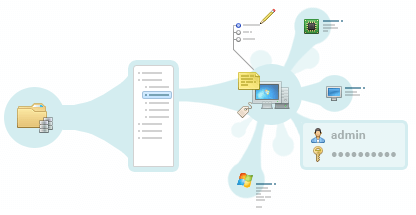
In order to start scanning the network, you need to specify an OU (organizational unit) from your Active Directory domain and then click the start button. After a short period of time, you will receive a list of all the computers that meet the specified criteria. The scan time depends on the number of devices connected to the network, but usually, it takes no more than a few minutes. Intuitive visualization will show you the process of scanning.
Total Network Inventory provides detailed information about each device on the network, including:
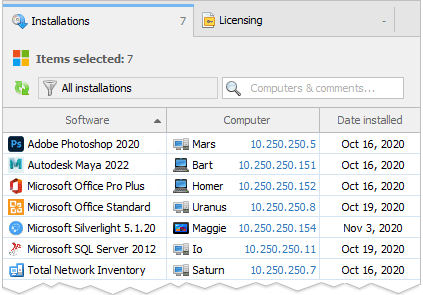
Before starting the scanning process, you can configure the synchronization of Total Network Inventory with Active Directory. This can be done by going to the settings menu and specifying the domain controller. It is there that you can also configure other audit settings, such as what to synchronize (computers or users) and what actions to take on computers that were discovered on the network but not found in AD.
Once you have added the scan task list and specified the nodes to scan, you can begin the synchronization process. For Active Directory, the nodes can be specified using the IP address or the name of the domain controller with the "AD:" prefix (e.g., "AD:10.0.0.1" or "AD: server name"). The generated report will contain information from the "Location" and "Description" columns if the domain administrator has filled out these details.
Once the scanning process is complete, some devices may appear in the program as stubs. These are created for computers that were found in Active Directory but were not scanned. Only basic information will be displayed for such computers, including the description, location, and OS version. These stubs can be rescanned later to obtain complete information.
If you are looking for a comprehensive solution for Active Directory inventory of computers, Total Network Inventory 6 Professional is the perfect choice. With its advanced features and intuitive interface, TNI makes it easy to keep track of all the devices on your network and ensure that your IT infrastructure is secure, compliant, and optimized for performance.
Some of the key features of TNI 6 Professional include:
Whether you are a small business owner, an IT administrator, or a Managed Service Provider, Total Network Inventory 6 Professional has the tools you need to streamline your Active Directory computer hardware listings process and take control of your network!