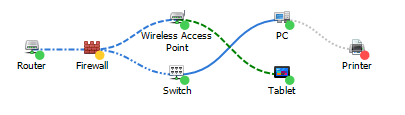What is network mapping?
Network mapping is the process of creating a visual representation of a computer network, including its devices, connections, and topology. This graphical representation, which is called a connectivity map or network diagram, helps IT professionals understand, document, and manage their system infrastructure effectively.
Why is it necessary to use a network diagram?
There are several reasons why network mapping is essential for organizations:
- Visualization. A network diagram provides clear and complete documentation of your IT infrastructure, making it easier for teams to understand and troubleshoot issues. In the event of a grid outage or security breach, having an up-to-date layout can significantly reduce the time it takes to identify and resolve the problem.
- Planning and optimization. By visualizing the network topology, IT professionals can identify bottlenecks, plan for upgrades, and optimize system performance. Network mapping allows administrators to see where traffic is concentrated and then make informed decisions about adding new devices, upgrading existing ones, or redistributing the load.
- Compliance. Network mapping helps organizations meet the regulatory requirements by providing the accurate documentation of their IT infrastructure. Many industries have strict guidelines for security and data protection, having a detailed infrastructure diagram is often a prerequisite for compliance.
- Security. Identifying all of the devices connected to the network is crucial for maintaining system security and preventing unauthorized access. A network blueprint can help administrators spot rogue devices or suspicious activity and take appropriate action to mitigate the risk.
- Collaboration. Network maps provide a common language for IT teams to communicate and collaborate effectively. By having a shared understanding of the grid topology, team members can work together more efficiently to resolve issues and implement changes.
Mapping and monitoring in one solution
Total Network Inventory (TNI) is a comprehensive network management solution that combines network topology mapping, inventory management, and monitoring capabilities. This comprehensive approach simplifies system administration and provides a centralized platform for managing your IT infrastructure.
TNI allows you to visualize all the equipment in your network as well as monitor the health and performance of devices in real time. This combination of features allows you to quickly identify and resolve issues, optimize network performance, and ensure the smooth operation of your IT environment.
Creating a topology map for your local network
Total Network Inventory Standard edition offers a range of features for network inventory and management, including:
- Automatic network scanning and discovery. TNI scans your network, discovers devices, and eliminates the need for manual data entry, ensuring an accurate and up-to-date inventory.
- Detailed hardware and software inventory. TNI collects detailed information about every device on your network, including hardware specifications, installed software, connected devices, and configuration details. This information is critical for effective asset management and compliance reporting.
- Customizable reporting and alerting. TNI provides a wide range of customizable reports that allow you to analyze your inventory and track changes over time. You can also set up helpful alerts to notify you of critical events or changes in your network.
Total Network Inventory Professional edition includes all of the features of the Standard edition, plus:
- Software license management. TNI Pro provides advanced tools for managing software licenses across your network. You can track license usage, assign licenses to specific devices, and ensure compliance with the license agreements.
- Advanced network topology mapping capabilities. TNI Pro includes enhanced mapping features, such as the ability to create multiple map segments and projects, add custom images and annotations, and control devices directly from the map.
- Interactive network diagram. The network diagram in TNI Pro is fully interactive, allowing you to monitor the status of devices in real time. You can quickly identify problems and take action directly from the map.
- Sensors data. The software gathers data from hardware and provides comprehensive reports on physical sensors: CPU and GPU fan rotations, HDD and SSD temperatures, and other sensors that operate on a device.
- Support for an unlimited number of diagram segments. TNI Pro enables you to create an unlimited number of map segments and projects so you can manage large and complex networks with ease.
How to build a network map using our software
Building a network map using Total Network Inventory is a simple process:
- Start by downloading the TNI installer from our website and running it on your computer. The installation process is straightforward and only takes a few minutes.
- Once TNI is installed, initiate a network scan to automatically discover devices and their connections. TNI will scan your network and collect detailed information about each device, including its hardware specifications, installed software, and configuration details.
- Once the scan is complete, you can create a network diagram by dragging and dropping discovered devices onto the map canvas. TNI's intuitive interface makes it easy to organize devices and create a clear, accurate representation of your network topology.
- Once you have added devices to the map, you can customize the diagram by adding annotations, images, and other visual elements. TNI provides a range of customization options, allowing you to create a map that meets your specific, individual needs and preferences.
- With TNI’s real-time monitoring capabilities, you can keep track of device status and performance directly from the network scheme. This feature allows you to quickly identify and resolve issues, thereby ensuring the smooth operation of your network.
TNI’s automatic network scanning and discovery feature expertly eliminates the need for manual data entry, ensuring an accurate and up-to-date representation of your network topology.
Advantages of working with Total Network Inventory
- Flexible and intuitive visualization of network topology.
- Powerful graphic design tools for customizing your network diagram.
- Direct device control from the diagram (ping, scan, and run actions).
- Support for unlimited map size and complexity.
- Multiple projects for segmenting large networks.
By combining network mapping with inventory management and monitoring, TNI provides a comprehensive and powerful solution for managing your IT infrastructure efficiently. Investing in an all-around tool like Total Network Inventory can greatly improve your network management efficiency.