
The scanner in Total Network Inventory is an essential instrument that makes it very easy to identify the available devices within a user’s LAN. All of the data is retrieved automatically and contains detailed information about the devices found on the user’s local area network. The IP device scanner lets you handle several crucial tasks simultaneously.
The IP scanner is very flexible and has multiple baseline features in addition to an intuitive interface, easily customizable settings, and high operation speed.
One of the core features of any IP scanning software is its security-oriented ability. It provides detailed information about all of the devices connected to user networks and about the open ports on those devices. You can check whether a particular device is harmful or 100% safe for the network. LAN IP scanners enable you to track all devices and eliminate any suspicious elements that can be harmful for the network and database security.
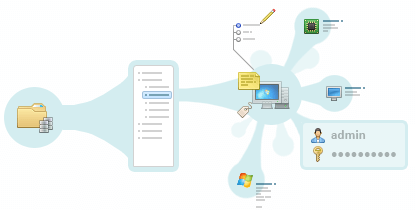
Apart from the port numbers and IP addresses, the network IP scanning utility is ready to provide all available information about devices immediately after launch. The scanning process is 100% automated and does not take much time.
Total Network Inventory scanner simplifies the search for equipment on the network, completing it in a short period of time. It supports scanning of the following types of devices:
All you need to do is run the network scanner, and the application will receive detailed data on all detected network devices. Typically, this includes the following data:
This is only the basic information that the TNI scanner can receive. You can check the full list in the documentation, as well as independently study its capabilities and functionality by simply downloading a free trial version from the website.
Before launching the scanner, a network administrator is supposed to set a scan task. In other words, you need to specify the network area that you want to scan. This could be an IP range, a list of network names, or specific OUs from your Active Directory domain. The tool will then detect and retrieve all the information about the devices found according to the scan task. You can build various reports based on this information and then export them to XLSX, CSV, and other formats. And of course, one of the excellent features of Total Network Inventory is the function of building a topological network map, which our users really love.
The process is quite intuitive. Simply install Total Network Inventory, and the installation wizard will take care of this task from start to finish. After starting the program, you will be automatically forwarded to the Scanner tab where you can set scan tasks and start discovering your network. As a result, you will receive detailed information about each device connected to the network, which will ensure smooth and secure operation of both the entire network and each individual device. Download a free trial version that does not require registration, and in a few minutes the entire corporate network will be before your eyes!
Version 6.5 introduces a new scalable map viewing mode and true multi-user editing and collaboration — and we didn’t stop there.
A major internal upgrade for scanning Linux, FreeBSD, and ESXi systems via SSH.